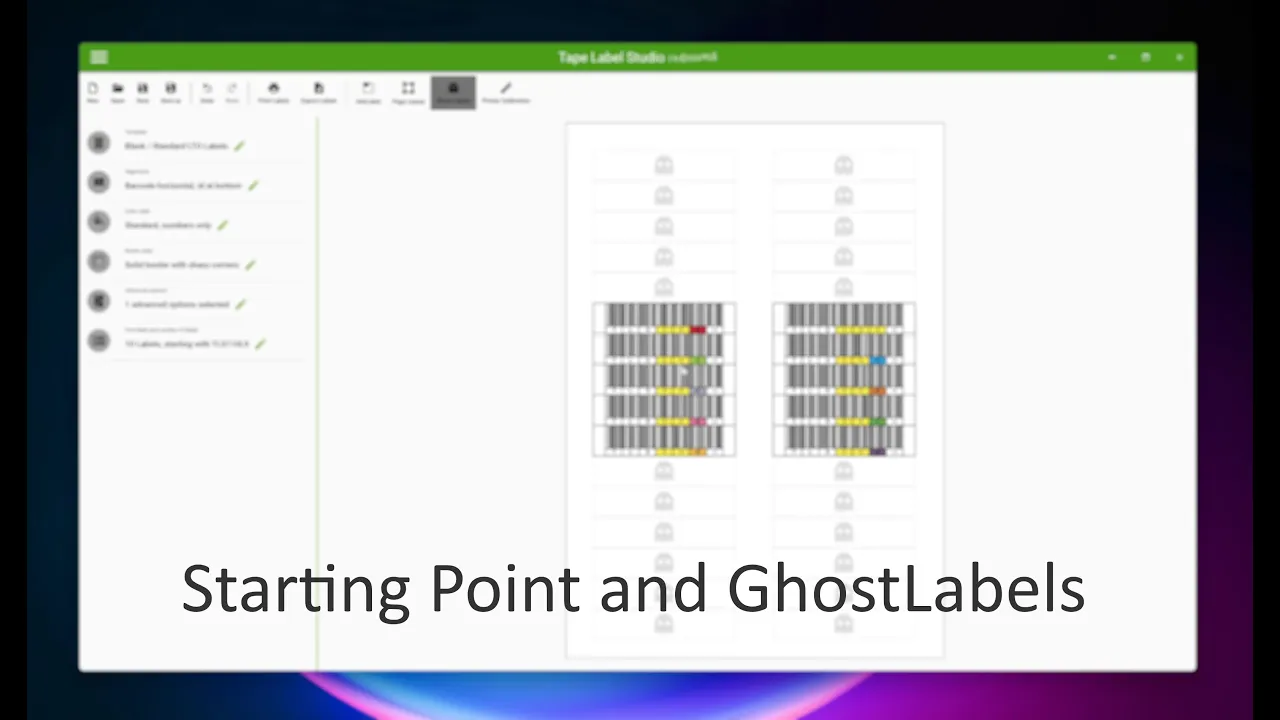How to Reuse Label Sheets with Starting Point and GhostLabels
Maximize your label sheets. Avoid waste. Print smarter.
When you’re printing tape labels, it’s frustrating to throw away sheets just because some labels are already used.
That’s why Tape Label Studio includes two smart features: Starting Point and GhostLabels.
These tools help you reuse partially printed label sheets — saving time, paper, and toner.
Step 1: Set the Starting Point
You can manually tell Tape Label Studio where to begin printing.
- Go to Page Layout in the ribbon menu.
- Find the Starting Point option.
- Enter the position where printing should begin (e.g., 11 skips the first 10 labels).
This ensures new labels won’t overwrite the ones already printed.
Step 2: Visualize with GhostLabels
GhostLabels help you see which labels are already printed.
Click the GhostLabels button in the ribbon.
You’ll see small ghost icons appear as placeholders for the labels that won’t be printed again.
GhostLabels are never exported or printed — they’re just there to guide your layout visually.
Combine Both for Maximum Efficiency
In the tutorial video, we first manually set the Starting Point to label 11.
Then we turned on GhostLabels to visualize the skipped labels.
Practical Tip
If you’re printing in batches or using more expensive sheets, combining Starting Point and GhostLabels can help stretch your supplies further — especially useful in busy environments or tight IT budgets.
Download
Download the latest version of Tape Label Studio and start printing labels today.
Compare editions
Tape Label Studio is available in 4 different editions with a different range of functions.